
Go to the Burda Archives or the BurdaStyle and find your line drawing. This might actually be the hardest part because Burda isn’t known for keeping things easy to find. I use Burda’s French website, but they haven’t been updating the magazines for 2015 (but they do go all the way back to 2006!!). Find your line drawing, right click (on a PC, I have no idea what you do on a Mac) and select Copy Image. ETA: You can also get line drawings from Simplicity, McCalls, etc. The only difference is that you will need to crop out the other versions of the pattern first. Well, unless you want all the different versions on your picture. I do this sometimes with Burda too. They will show the front and back, and I only what the front or something like that.

I’m using Adobe Photoshop Elements, but any program with layers will work. Make a new page. Click CTRL V to paste your precious line art into the new window. You can also just clock from Image from Clipboard. Both ways work well.

Use the Quick Selection Tool to select all the empty space around your line drawing. Notice how the dotted lines go around the outside of your line drawing to the borders. You’ve selected all the white space around the line drawing. This is where I used to delete the white space, try to crop the photo, make the background transparent and try to use the crappy line drawing. Trust me, this next step makes this worthwhile.

Here’s the head slapping moment (for me anyway). Type SHIFT + CTRL + I to select the inverse (so now you are selecting your line drawing (duh!). Then, while your line drawing is selected (the dotted line will be around your line drawing now and NOT the outside edge), just type CTRL C to copy. Then go to your lovely photo and type CTRL V to paste it in.

You can change the size of the line drawing, position it where you want it, etc. In my program, it pops up automatically as its own layer. If yours doesn’t, just make a layer and paste it in on that blank layer. I should add that I’ve already corrected this photo and changed the size to the final size. You don’t have to, but photos are usually large and line drawings are small. You’ll end up with a micro-line –drawing and you’ll end up enlarging it so much it starts looking bad and distorted.
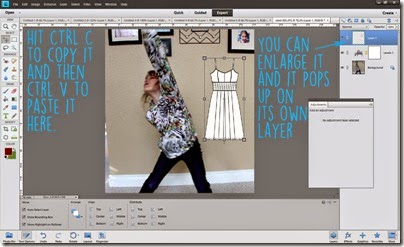
Hope that helps you guys!! Obviously I chose a random line drawing and a random picture to go with it. Ha!

2 comments:
Thanks so much! I have Adobe too, but it seems so convoluted to use. So I am intimidated :) I will give this a try though :)
Thank - great instructions so I feel confident to try this.
Post a Comment